
¶ Troubleshooting Guide
This guide will help you to determine if your error is; a Roll20 issue, a compatibility issue, a VTTES issue, data corruption, or a betteR20 issue.
You MUST do these steps prior to getting live help.
¶ Confirm your Environment
-
Confirm your issue is not already covered in the Known Issues
-
Confirm you are using either Chrome or Firefox. While other browsers may work you must confirm if the issue occurs in the supported browser.
-
Confirm your browser is using the most current version.
-
Confirm you have disabled any add-blocking software for roll20.
-
Confirm betteR20 and VTTES are up to date.
-
Use CTRL + F5 to reload the game.
-
IF using betteR20-5etools Confirm you are using the OGL or “D&D 5E by Roll20” character sheet.
While other Character Sheets may work, they are not supported.
If you are using a different character sheet, make sure you note it when reporting.
¶ Testing Incompatibility
- Disable extensions (including Tampermonkey) and CTRL + F5 the Roll20 session.
- Redo the behavior that created the error (if possible).
- If the problem or behavior you are attempting to resolve remain, your issue is not part of betteR20 & VTTES and should be reported to Roll20.
- Enable all extensions excluding betteR20/VTTES and then and CTRL + F5 the Roll20 session.
- Redo the behavior that created the error (if possible).
- If the problem or behavior you are attempting to resolve remain, your issue is not part of betteR20 & VTTES and should be reported to Roll20.
- Disable the extensions, excluding VTTES (Tampermonkey should be disabled), and then CTRL + F5 the Roll20 session.
- Redo the behavior that created the error (if possible).
- If the problem or behavior you are attempting to resolve do not occur, your issue is not part of betteR20 and is likely an issue with VTTES, you will want to do the VTTES Troubleshooting
- Enable Tampermonkey and ensure the betteR20 script is enabled.
- If both
betteR20-coreandbetteR20-5etoolsare listed, confirm only one is enabled (green) and the other is disabled (grey).
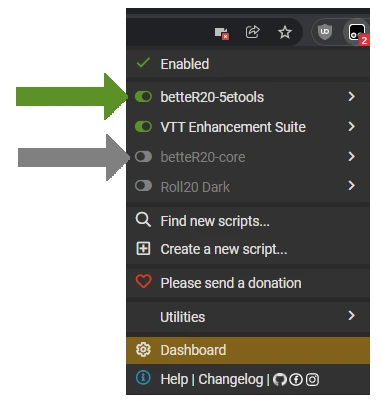
¶ Check for Corrupt Data
-
If the issue occurs again, choose a different (preferably new) D&D 5e game and enter it and see if the issue persists. If the issue does not persist, your issue is likely a corrupted b20 configuration file.
-
Trying connecting with both Chrome and Firefox (and their private modes) to see if the problem is a setting problem.
-
If the issue doesn’t persist, delete cookies and close & restart the browser
-
If the issue persists:
- Uninstall the VTTES extension
- Remove the betteR20 script from Tampermonkey
- Uninstall the Tampermonkey Extension
- Then close and restart the browser
- Reinstall VTTES (see VTTES installation)
- Reinstall betteR20 (see betteR20 installation)
-
If that doesn’t work your issue needs to be reported to the developer team.
-
You will need to document the reproduction steps, and provide any console errors.
To provide console errors
Press F12 or Ctrl+Shift+J
Make sure theconsoletab is selected. The messages that are in red are the relevant ones.
Screen shot those.
Connect to the 5eTools Community Discord
¶ Testing Incompatibility
- Disable extensions (including Tampermonkey) and CTRL + F5 the Roll20 session.
- Redo the behavior that created the error (if possible).
- If the problem or behavior you are attempting to resolve remain, your issue is not part of betteR20 & VTTES and should be reported to Roll20.
- Disable the extensions, excluding VTTES (Tampermonkey should be disabled), and then CTRL + F5 the Roll20 session.
- Redo the behavior that created the error (if possible).
- If the problem or behavior you are attempting to resolve do not occur, your issue is not part of betteR20 and is likely an issue with VTTES, you will want to do the VTTES Troubleshooting
- Re-enable betteR20, Tampermonkey and VTTES, and then CTRL + F5 the Roll20 session.
- Redo the behavior that created the error (if possible).
- If the problem or behavior you are attempting to resolve do not occur, your issue is likey part of betteR20 and should be reported in the discord server.
- Enable Tampermonkey and ensure the betteR20 script is enabled.
- If both
betteR20-coreandbetteR20-5etoolsare listed, confirm only one is enabled (green) and the other is disabled (grey).
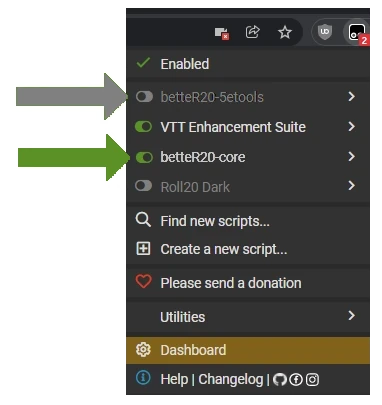
¶ Check for Corrupt Data
-
If the issue occurs again, choose a different (preferably new) game and enter it and see if the issue persists. If the issue does not persist, your issue is likely a corrupted b20 configuration file.
-
Trying connecting with both Chrome and Firefox (and their private modes) to see if the problem is a setting problem.
-
If the issue doesn’t persist, delete cookies and close & restart the browser
-
If the issue persists:
- Uninstall the VTTES extension
- Remove the betteR20 script from Tampermonkey
- Uninstall the Tampermonkey Extension
- Then close and restart the browser
- Reinstall VTTES (see VTTES installation)
- Reinstall betteR20 (see betteR20 installation)
-
If that doesn’t work your issue needs to be reported to the developer team.
-
You will need to document the reproduction steps, and provide any console errors.
To provide console errors
Press F12 or Ctrl+Shift+J
Make sure theconsoletab is selected. The messages that are in red are the relevant ones.
Screen shot those.
Connect to the 5eTools Community Discord
¶ Support Form
Copy the following code, paste it into the 5eTools Community Discord’s #better20 channel and fill it out.
**ISSUE**: a brief summary of the issue
**STEPS**: the reproduction steps need to reliably generate the issue(s)
**BROWSER**: what browser and the version of the browser you are using
**EXTENSION(s)**: what extensions are you running when the error presents.
**CONSOLE**: attach the screen shots of the console error message(s)
¶ How to Fill out the form
¶ An example step-by-step
(for someone reporting that an adventure is incomplete after importing)
From chrome I access my roll20 D&D 5e game
I enter the game as the GM
Go into Settings
In Import by Category, I choose Adventures
Select Lost Mines of Phandelver
Click Import
Wait for confirmation
Journal Entries are created and monsters, but no pages (Maps)
From the description we can identify lots of things that can help the user have a better experience than they were before.
Make sure you test if your issue occurs in a supported browser.
Only Chrome and Firefox are supported.
You can report issues that occur in other browsers, but you must state what the results were with the supported browsers. THEN state the issue and your the browser you are using, and that you understand it is not supported.
If you do not do that, you likely will just be informed the browser is not supported and no additional support will likely be provided.
Specify your versions
Saying “current” often doesn’t mean you are. You knowing and stating your version does.
Declaring you have the “current version” doesn’t mean you are using the current version. It most often suggests you are making an assumption, and that you didn’t read or completely follow the troubleshooting.
Stating the version indicates that you’ve checked and confirmed such.
You may use a browser detection site to check if what you’re using really is up to date.
The only offically supported extensions are VTTES, uBlock Origin, Tampermonkey, Beyond20, & Rivet.
The known in compatibilities are listed in Known Issues
To provide console errors
Press F12 or Ctrl+Shift+J
Make sure theconsoletab is selected. The messages that are in red are the relevant ones.
Screen shot those.
Connect to the 5eTools Community Discord
¶ DISCLAIMER:
This tool is meant for use in your own campaigns. It should only be used on campaigns with content that you legally possess. Even if using it only on your own previously uploaded content, the use of this tool may still be against the Roll20 Terms of Service.
BetteR20, 5eTools, and the Norr Group are not affiliated with Roll20 and are developed independently.