¶ What is Homebrew Manager
The Homebrew Manager is where you can browse, enable and disable homebrew content that has been converted or created by other users and shared on Homebrew Repo. The Homebrew Manager can be found under Utilities -> Homebrew Manager on the top navigation bar.
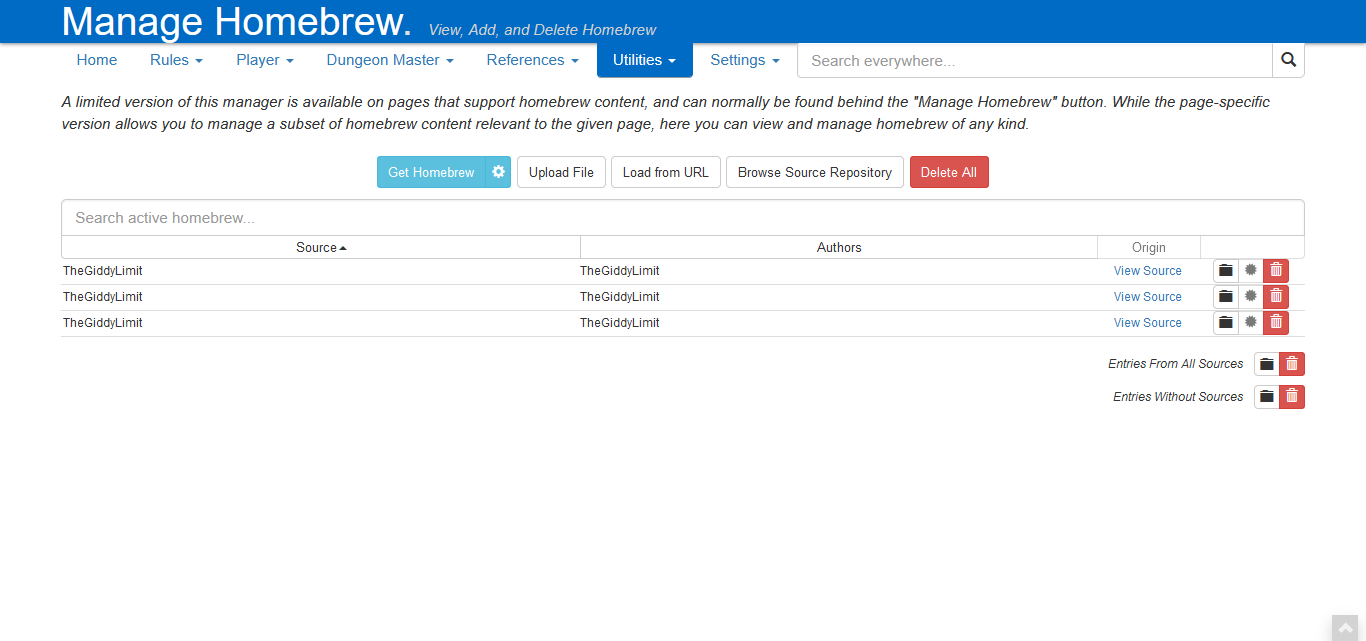
¶ Adding Homebrew
Adding homebrew can be done in a few ways:
¶ From the Homebrew Repository
In the manager, just click the blue Get Homebrew button to start browsing all the available homebrew files, which are pulled from the Homebrew Repository

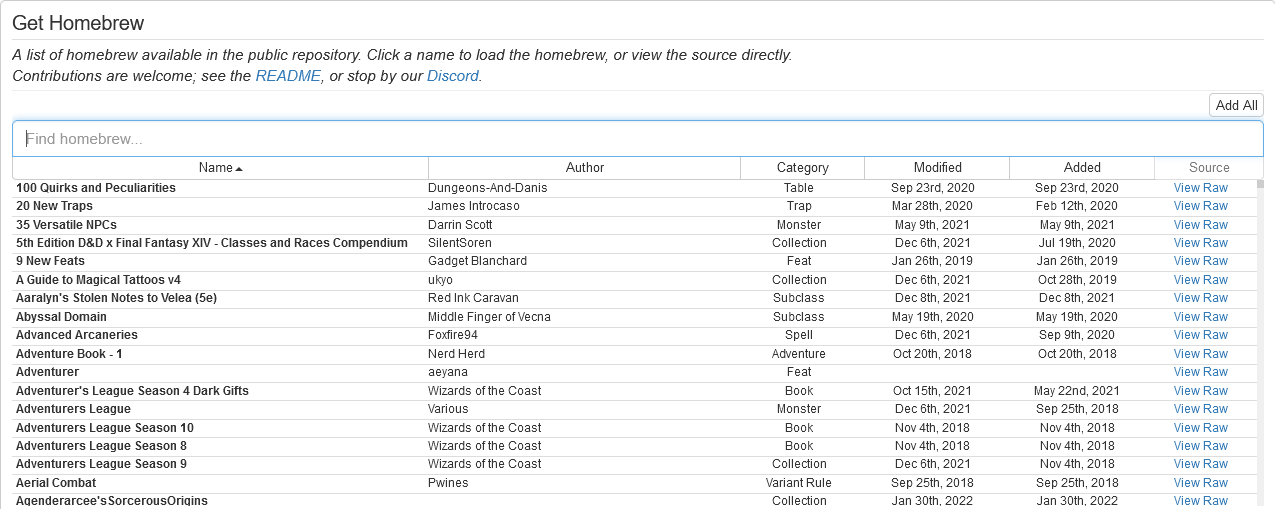
You can sort all the homebrew here by name, author, type, date added and date last changed, or simply use the search bar. The View Raw link is for when you want to see the source JSON file without having to go to the Homebrew Repository.
The Add All button will enable all visible homebrew at the time of clicking. Depending on how many homebrew entries were enabled and your system’s capabilities, it will slow down the site a small bit at best, and make it unusable due to lag at worst, as there are a lot more homebrew entries than default site data. Please use this button responsibly.
Be aware that when adding a homebrew file to your site, you get a copy of the file at the state it is at the moment. You will not get any possible typo or functional fixes/additions as there is no auto-update functionality.
It is a good idea to periodically delete and re-add your homebrew choices to make sure your homebrew files are keeping up with site updates.
If you have a private homebrew repository, you can switch the Base Repository URL via clicking the cog right next to the Get Homebrew button.
¶ Upload File
Simply click the Upload File button and choose a valid .json file to upload via the file picker dialogue. Be aware that a valid 5eTools json file is also a valid json file, but the opposite does not have to be true. So you cannot use any json file you export from places such as Roll20 or Foundry. If you want to learn how to create those 5eTools-specific JSON, head over to From Zero to Hero page.

Even though the button is called Upload File, no data is sent across the Internet. All this button does is merge the homebrew file you provide with the existing site data, which is already stored on your system through cookies.
¶ Load from URL
A direct raw link to the .json file is required. If using Github, for example, you need to click the RAW button at the top right corner.

This will work
https://raw.githubusercontent.com/<Repo Owner>/homebrew/master/<folder>/<filename>.json
This one will not!
https://github.com/<Repo Owner>/homebrew/blob/master/<folder>/<filename>.json
¶ Removing Homebrew
Removing homebrew is rather straightforward: Click the red trash can at the end the homebrew entry you want to delete.

If you are trying to purge your homebrew, the Delete All button is your friend.
Deleting a homebrew entry will not delete any metadata entries, which are listed below the active homebrew entries. They have to be deleted manually, or with the Delete All button all at once. It is not advised to delete any of these metadata entries while the brew that added them is active. It is highly probable that you will brick at least that homebrew entry, and many others.

If, for some reason, using Delete All button doesn’t delete all parts of a brew, you can clear site cookies and/or localStorage of your browser to bring back the site to a clean state. Doing so will erase all existing user preference settings alongsite it, however.
¶ Other Functions
In no particular order, Homebrew Manager can be used to do the following:
- You can visit the source material via clicking the
View Sourcelink on a homebrew entry. - You can see who converted a particular homebrew by either hovering over or clicking on the sun icon right next to red trash can.

- You can see what a homebrew entry contains within in a single glance by clicking the View/Manage button, which looks like a folder icon to the right of View Source link. Doing so will present you with a window that lists all the entries in all the pages. You can also remove parts of that particular homebrew in that window.


- You can also view and manage entries from all your enabled homebrew, via the Entries From All Sources button, below the enabled homebrew list. Doing so will bring up the same window for single homebrew entries, but more populated.
- If you have stray entries (such as Text Converter entries that you forgot to add source data) you can use Entries Without Sources button to view them.
- You can access a slightly less comprehensive version of Homebrew Manager on any page by clicking the blue Manage Homebrew button at the bottom of the right pane.
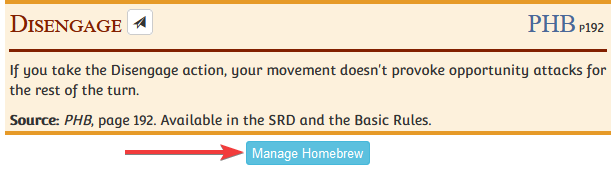
- This version of the Homebrew Manager, when you click the Get Homebrew button, will only display homebrew that can be displayed on the page you opened the manager. For example, if you have opened this Homebrew Manager in the Actions page, you would only get homebrew that is inside the
/actionfolder of the Homebrew Repository.- You can make it show all homebrew within the repo by toggling off the Hide Unrelated button on top of the search bar.

- You can make it show all homebrew within the repo by toggling off the Hide Unrelated button on top of the search bar.